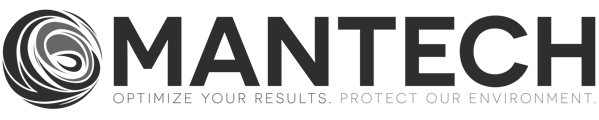All shortcut buttons require a run template with the Sample ID, Script, and Positions filled in the table. Therefore, create the run template and add the shortcut in the Setup → Shortcuts tab.
- To start, you must be in the Setup → Run Configuration screen.
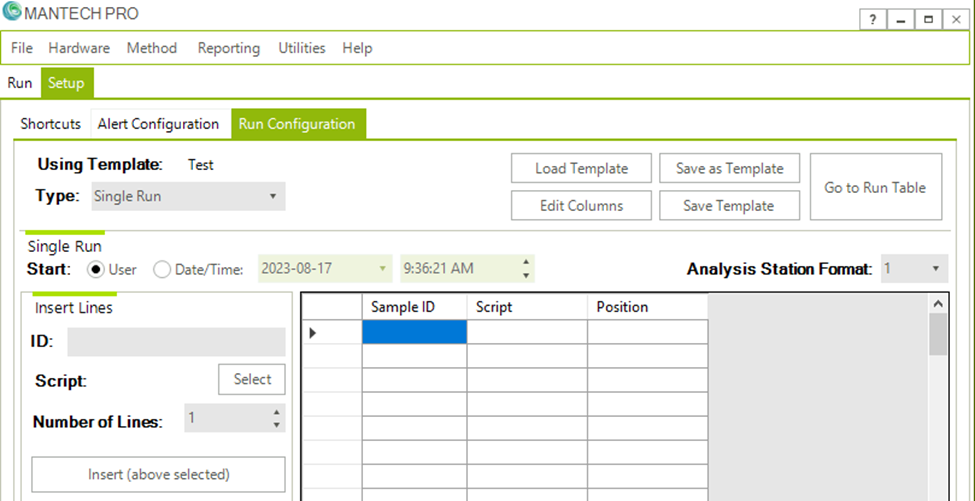
- Fill out the run table with the respective Sample IDs, Scripts, and Positions you wish the Shortcut button should load. Save As a Template and Define run template name.
- In this Example, I will create a Shortcut button to load a Calibration and a QC Check.
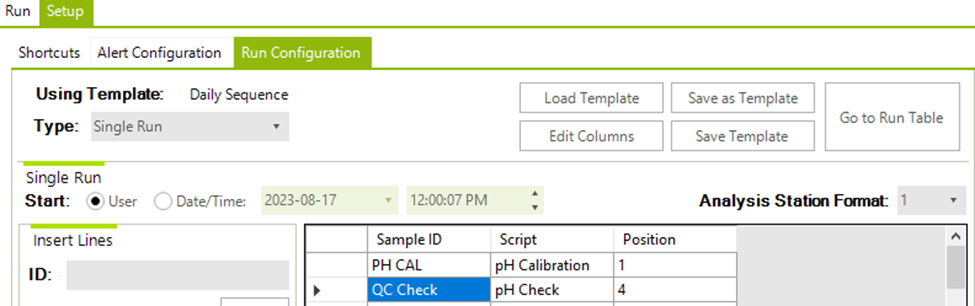
- In this Example, I will create a Shortcut button to load a Calibration and a QC Check.
- Navigate to Setup/Shortcuts screen. On the bottom right, select Edit.
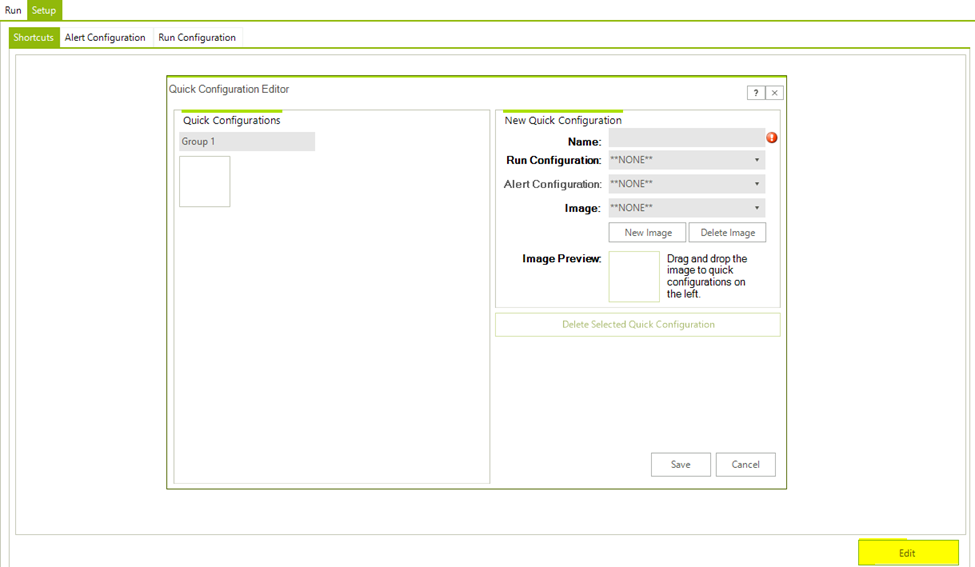
- The following information is required when creating the shortcut button:
- Name: User-Defined
- Run Configuration: Selected from the Drop down menu
- Image: Select an existing Image or add a New Image

- Drag and Drop the Image from the Image Preview over to the left-hand side to an available open Blank box. Note: You may also edit each section of shortcut buttons here as well.